View the services assigned to the account:
- Go to Configuration > Administration > Accounts.
- Click an Account entry. The account entry opens on the Details pane.
-
Select the Services tab. All the services assigned to the account are listed.
-
Turn on Show subaccounts to view all services associated to any subaccount.
Remove the services associated with an account:
- Go to Configuration > Administration> Accounts.
- Click on the account entry in the list to select the account.
- Select the Services tab. A list of services associated with the account opens.
- Click on the Service ID of the service you want to modify. The service's inventory record in the Inventory Management section opens in a new tab.
- Click Edit.
-
Select the Account block. The account to which the service is associated opens.
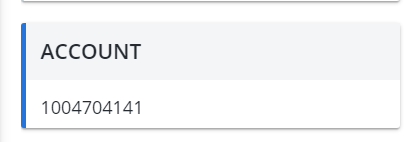
- Click on the X to remove the account associated to this service. A confirmation message opens.
- Click OK.
- Click Execute. A drop-down menu opens.
-
Select one of the following:
- Add to New Workorder: Enter a comment. After clicking Apply you are prompted to open the created workorder.
- Add to an Existing Workorder: Search for the existing workorder to add.
- Update Inventory Only.
- Click Apply to save your changes or click Cancel to discard your changes and exit.
Modify the services associated with an account:
- Go to Configuration > Administration > Accounts.
- Click on the account entry in the list to select the account.
- Select the Services tab. A full list of services associated with the account opens.
- Click on the Service ID of the service you want to modify. That service's inventory record in the Inventory Management section opens in a new tab.
- Click Edit.
- Click on the Accounts tab.
- Click
 . A list of available accounts opens.
. A list of available accounts opens. - Click on the account you want to select.
- Click Execute. A drop-down menu opens
-
Select one of the following:
- Add to New Workorder: Enter a comment. After clicking Apply you are prompted to open the created workorder.
- Add to an Existing Workorder: Search for the existing workorder to add.
- Update Inventory Only.
- Click Apply to save your changes or click Cancel to discard your changes and exit.